ORCID. How to add publications
How to Add Publications to your ORCID
The incorporation of the publications of each researcher in the ORCID registry can be done manually or automatically if they have a DOI (Digital Object Identifier) or are included in databases such as SCOPUS or Clarivate’s Web of Science Analytics. They can also be imported through BibTeX files from sources such as the author’s profile in Google Scholar or Dialnet.
Import publications
Access from the author’s profile in the Works and Add works options: the Search and link option is selected.

It allows selecting a source to import records from the main bibliographic information systems, such as Scopus, Researcher ID (Web of Science), Europe PubMed Central, etc., recommended for importing multiple articles, or CrossRef, useful for searching individual articles by DOI and include them in ORCID.
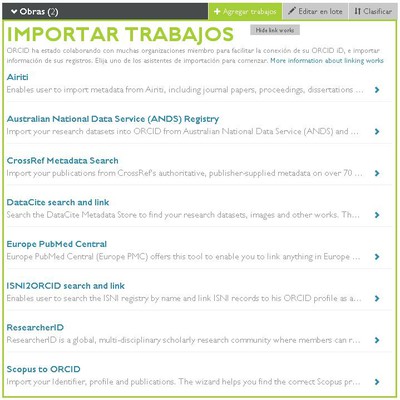
From CrossRef
To import bibliographic references from CrossRef, access the Works option from the author’s profile in ORCID. Once selected as a source, you need to authorize the database to allow export to ORCID.
CrossRef offers results of an automatic search by the author’s name and surname, selecting the corresponding article from those associated with the author’s name will immediately go to the list of publications.
Also from the CrossRef website, by entering the ORCID identification, publications can be searched for export to ORCID.
From Scopus
To import bibliographic references from Scopus, access the Works option from the author’s profile in ORCID or from the author’s profile in Scopus.
How to import from Scopus to my ORCID
From Researcher ID
To import bibliographic references from Web of Science through ResearcherID, it can be done by accessing the Works option from the author’s profile in ORCID or from the author’s profile in ResearcherID. In addition, the integration between both systems allows to export references from the author’s record in ORCID to that of ResearcherID.
How to import from ResearcherID to my ORCID
Import from BibTeX files
ORCID has created a tool that allows importing bibliographic references from BibTeX files (.bib) to the ORCID registry, including files exported from Google Scholar, Dialnet, etc. To do this, the following steps will be followed:

From Google Scholar
Publications included in the author’s profile in Google Sholar Citations can be exported to a BibTeX file and then imported from our ORCID registry.
How to import from Google Scholar to my ORCID
From Dialnet
In the same way, the publications included in the author’s profile in Dialnet Plus can be exported to a BibTeX file and then imported from our registry in ORCID.
How to import from Dialnet to my ORCID
Add publications manually
Access from the author’s profile to the Works option and in Add works the option Link manually is selected. (Enlazar manualmente).

Provides a form to fill out manually. When you finish including publications, click on Add to list and then save the changes.
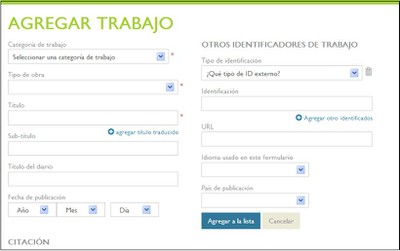
More information
Scopus – Scopus Author ID y ORCID
WOS – Integration between ResearcherID y ORCID

