ORCID. How to access and complete data
Access to your ORCID
To access your ORCID record, you must go to the ORCID login page and enter your email address and password
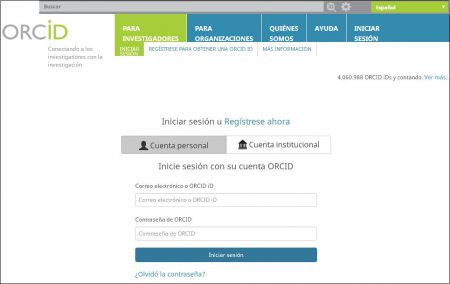
Within the institutional implantation process of ORCID, the authors received a notification email to claim their new account. At that time the personal password is set. Although this claim is not made by the author, after 10 days the information provided for the creation of your account is made public.
Once your password has been defined, you can access your new account and update or add the information that you consider relevant. Authors are in control of their ORCID record and will be able to configure the visibility options of the data included in their profile.
If you do not have an access password
To start using your ORCID account, you must set a password. If you did not do it by claiming the account, go to the password update page and enter your institutional email address. ORCID will send you a link to your email address through which you can define a new password.
Likewise, if you do not remember your password, you can access the same link to create a new one.
The author identifier in ORCID
When the ORCID record is obtained, the author is assigned the ORCID ID, a 16-digit identifier. This ID is expressed as a url as in the fictitious example https://orcid.org/0000-0002-1825-0097. When the author accesses their ORCID account the ID is displayed in the left column under their name in the ORCID record.
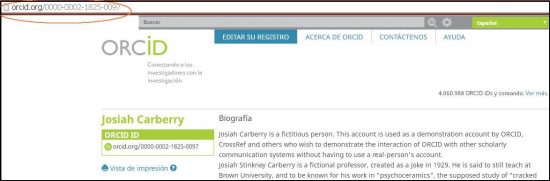
Clicking on the “View Public ORCID Record” link will see the ORCID record as it is publicly displayed. Only information that has been marked as public will be displayed. The browser’s navigation bar displays the permanent link to the ORCID record, which is the URL https://orcid.org/ followed by the ID of the author.
Modification of personal data
Once accessing their registration, the author can modify all the data included in their profile.
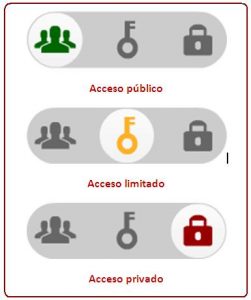
Each author can determine the degree of privacy of their profile information. By default, the configured level is public. When modifying and updating their data, the author can choose between several options:
Public access: Information will be visible to everyone
Limited access: The information will be visible only to authorized institutions (Scopus, WOK, etc)
Private access: The information will only be visible to the author himself.
All the options and permissions of an ORCID account are accessible to the author, who can change or add email addresses, change password, etc. from Account Settings.
Personal information
The following personal data located on the left side of the ORCID profile can be modified:
Published name: the name that appears at the top of your ORCID record is the preferred name for the author in their publications
Name variants: it is convenient to collect in the “Also known as” section all the additional names, variants and other forms of signature that you consider appropriate to review.
Country
Keywords: the author can add or modify their keywords
Websites: the author can add or modify his personal web page or his profile in other databases (Dialnet, Google Scholar …)
Biography
El autor puede añadir una breve biografía para ayudar a una identificación unívoca y dar a conocer su actividad cientíifica y académica.
Education
The author can add their academic degrees, selecting the University and specifying Degree, dates. Multiple entries can be included by sorting them by date or title.
Affiliation
The University of Cádiz must always be specified, and the Department and professional category must be added in their corresponding sections.
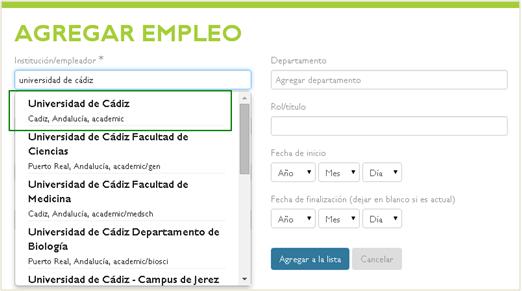
You can add more than one affiliation, if the author has or has had links with another body (CSIC institutes, hospitals, other universities, etc.)
Funding
In this section the researcher can include information related to grants or other sources of funding received.
Relationship with other identification systems
ORCID allows you to create connections between the author’s account in ORCID and their identifiers in other systems.
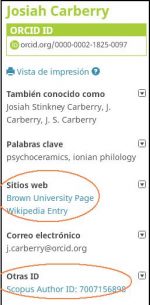
Currently Scopus Author ID and ResearcherID allow adding the author’s identifier to the ORCID record, which will appear as “Other IDs”.
To add links to other websites or personal records (in Google Scholar or Dialnet for example), the author can add them as a web link in their Personal Information, as explained in the corresponding section.
Both information will appear on the left side of the ORCID.
Publications
Information on How to Add Publications to the ORCID Registry

